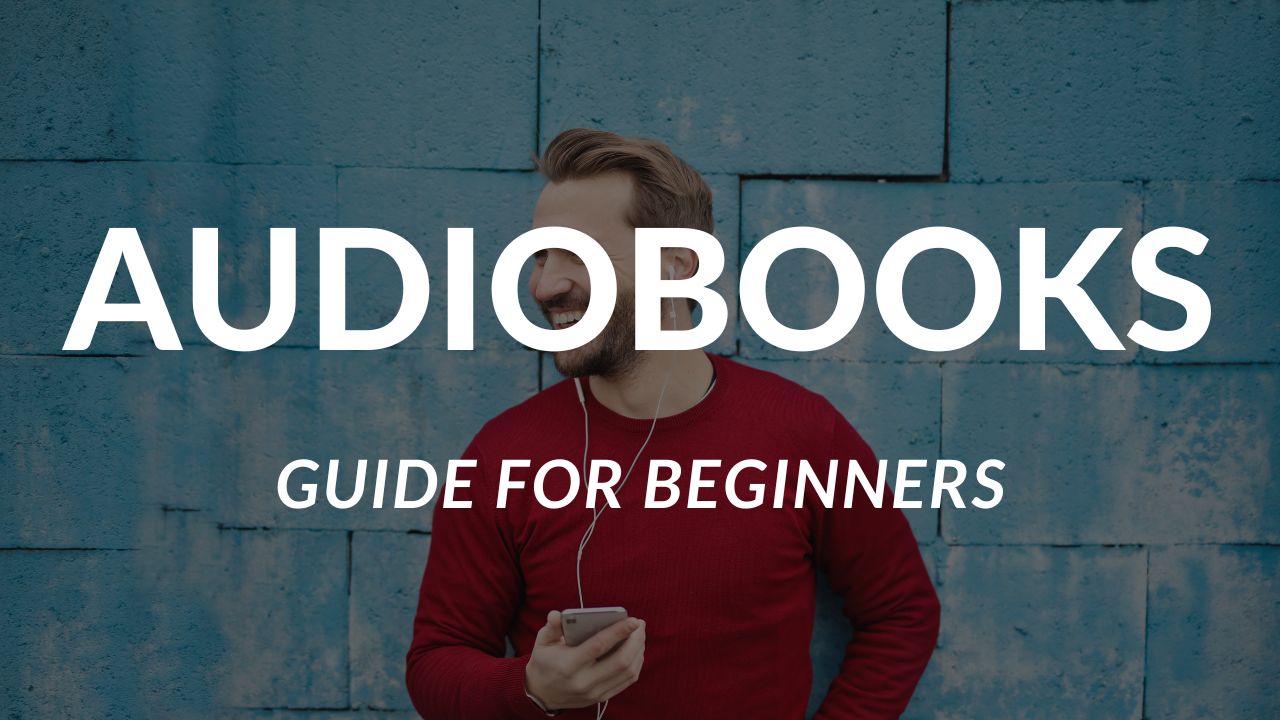How to Listen to Audiobooks on iPhone: A Step-by-Step Guide
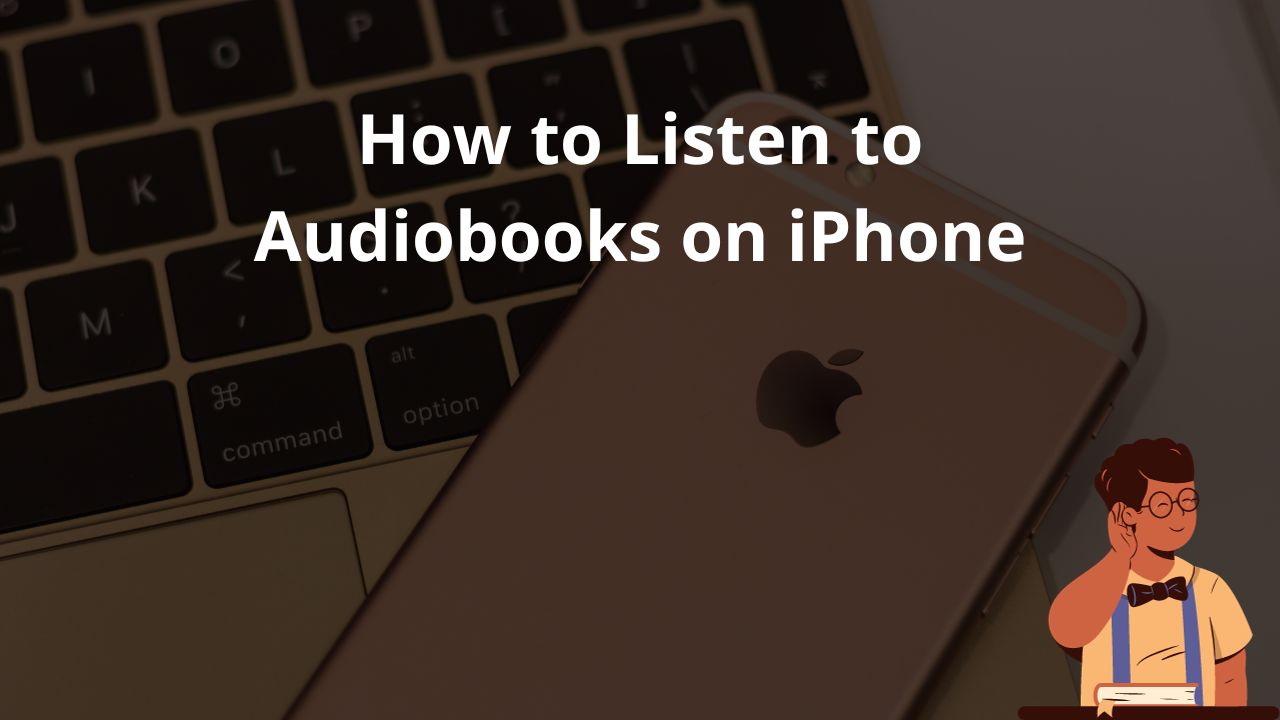
Listen to audiobooks in Books on iPhone
To listen to audiobooks on your iPhone using the Books app, follow these steps:
- Tap “Reading Now” or “Library” to open the app.
- Select the audiobook cover that you want to play.
- While the audiobook is playing, you can perform various actions:
- Skip forward or back: Tap or touch and hold the rounded arrows next to the pause button. You can also use external controls like headphones or car controls.
- Go to a specific time: Drag the slider below the audiobook cover left or right.
- Adjust the volume: Drag the slider below the pause button left or right.
- Speed it up or slow it down: Tap the playback speed, which is usually set to 1x. You can choose a different speed.
- Set a sleep timer: Tap the “…” button and select the duration for the sleep timer.
- Play on a different device: Tap the “…” button and choose an available device, such as HomePod, Apple TV, or Bluetooth speakers.
- Go to a chapter: Tap the “…” button and select a chapter.
- Switch to the audiobook mini-player: Tap or swipe down anywhere on the screen. To go back to full screen, tap the mini-player at the bottom.
- Close the audiobook player: Tap the “…” button or touch and hold the mini-player, then tap “Close Audio Player”.
- Note: Some audiobooks may refer to chapters as tracks or might not define chapters.
- Manage cellular data usage: You can go to Settings > Books > Audiobooks to control cellular data usage for audiobooks played over a cellular network.
What’s the best way to add and listen to audiobooks on my iPhone?
If you’re wondering about the best way to add and listen to audiobooks on your iPhone, here are a few options:
- Use an app on your iPhone to send audiobooks from your computer. This allows you to transfer audiobooks directly to your iPhone without the need for syncing with iTunes or other software.
- Consider using iTunes on your MacBook to sync audiobooks to your iPhone. iTunes offers features such as playback and saving progress, making it a convenient option if you already have audiobooks saved on your computer.
- Check the features offered by iTunes for listening to audiobooks. iTunes provides options for playback, saving progress, and managing your audiobook library.
The best approach depends on your specific needs and preferences. If you prefer a wireless transfer method, using an app on your iPhone would be the most suitable option. However, if you already have audiobooks saved on your computer and want to sync them easily, using iTunes might be more convenient.
How to Listen to Audiobooks on an iPhone With Apple Books
To listen to audiobooks on your iPhone using the Apple Books app, follow these steps:
- Open the Apple Books app on your iPhone.
- Tap “Audiobooks” from the bottom menu, or “Explore Audiobooks” from the “Reading Now” tab.
- Browse categories or use the search function to find specific audiobooks.
- Tap a book to view its details and options, such as preview, gifting, and adding to wishlists.
- To purchase the audiobook, tap “Buy” and sign in to your Apple ID if prompted.
- If you’re connected to Wi-Fi, the audiobook will start downloading immediately.
- To start listening right away, tap “Listen.” You can also find the downloaded audiobook in your library within Apple Books.
The Apple Books app allows you to easily access and listen to audiobooks on your iPhone. You can explore different categories, search for specific audiobooks, and make purchases directly from the app. Once downloaded, you can start listening immediately or access the audiobook from your library at any time.
Listening to audiobooks on your iPhone is a convenient way to enjoy your favorite books on the go. Whether you prefer using third-party apps or the Apple Books app, there are plenty of options available to enhance your audiobook experience. So go ahead, pick an audiobook, and start listening!
Author Profile
Latest entries
 UncategorizedOctober 29, 2023Discover the Best Free Audiobooks for Kids: Education and Entertainment in the Digital Age
UncategorizedOctober 29, 2023Discover the Best Free Audiobooks for Kids: Education and Entertainment in the Digital Age UncategorizedOctober 29, 2023Top 10 Must-Listen Romance Audiobooks to Sweep You Off Your Feet
UncategorizedOctober 29, 2023Top 10 Must-Listen Romance Audiobooks to Sweep You Off Your Feet UncategorizedOctober 29, 2023How to Purchase Audiobooks on Spotify: A Step-by-Step Guide
UncategorizedOctober 29, 2023How to Purchase Audiobooks on Spotify: A Step-by-Step Guide UncategorizedOctober 29, 2023Unlock Unlimited Audiobook Adventures with Kindle Unlimited
UncategorizedOctober 29, 2023Unlock Unlimited Audiobook Adventures with Kindle Unlimited